 This guide is for people who have a podcast or think about starting one and NOT for listeners to podcasts. There are good guides for podcast audience available, for example: The podcast listeners guide by Mathew Honan. You can also check out Apple iTunes or this list of podcatching software for Windows, MAC and Linux, PodcastAlley.com, Digg Podcasts or any of the other podcast directories available on the internet. You can find a very good and comprehensive list of directories here. Table of Contents
IntroductionPodcasting - once reserved for technical types or those with the financial backing to hire a podcasting specialist - has become mainstream and is no longer limited to geeks and early adopters. With this popularity and concurrent availability of tools, it has become easier to publish podcasts (although it is still not as easy as configuring a VCR).  Thanks to over 100 million iPods sold and the improvements to software and tools to make access and consumption of podcasts easier for regular people contribute to a steady growth of people who tune in to podcasts on a regular basis, which is soon reaching double digit percentages of the US population.
Thanks to over 100 million iPods sold and the improvements to software and tools to make access and consumption of podcasts easier for regular people contribute to a steady growth of people who tune in to podcasts on a regular basis, which is soon reaching double digit percentages of the US population.The increasing popularity of podcasting has fueled the number of available podcasts and the competition for audience share. Just having a podcast is no longer enough to attract listeners or engage subscribers. This guide is primarily focused on the distribution of your podcast vs. content creation. (I have, though, also provided some resources on that subject.) The focus of this article is on the submission of your podcast to the largest and most important podcast directory on the Internet, iTunes; the integration of your podcast into your own blog; and the distribution beyond iTunes for maximum exposure. It is rounded out with information about conferences focused on podcasting as well as podcasting magazines and books for people thinking about starting a podcast. Bad sound quality of audio and video podcasts is just not acceptable anymore as it was in the early days of podcasting. The listening audience became larger and more demanding at the same time. The medium matures and the time of early adoption is ending while podcasting becomes mainstream with all the positive and negative side effects of it. Sticking out from the crowd becomes harder and harder and getting attention is the first thing you need. Everything else would be useless; no matter how good it is, if you are not getting attention and being noticed in the first place. Killer quality content will not help you with that, exposure does. Even word-of-mouth requires reaching a certain momentum first, before something spreads viral like a wildfire and becomes a new media phenomenon. Make sure to bookmark this page and check it often to access the latest podcasting information and resources. Content and Technical Resources Sound Recording and Editing Tips for Podcasters by Bart Farkas. Full article
Sound Recording and Editing Tips for Podcasters by Bart Farkas. Full articleGood sound quality is critical for any podcast, be it audio or video. Every podcaster can attest to that. Bart Farkas provides a number of useful tips and recommendations to improve the audio quality of your podcast via the use of better recording equipment and the use of audio editing software to improve the audio quality of your existing recordings. Killer Interviewing Tips for Podcasters by Jack Herrington. Part 1 , Part 2 Jack Herrington provides tons of helpful tips in his two-part article about the technology to use for your podcast (microphones, filters, cables, etc.) as well as tips on how to conduct telephone interviews. Audio Editing ToolsHere are some audio editing tools that were recommended by several podcasters. One is free and the other ones are commercial and cost a few hundred dollars per license. Which one to choose depends on you individual needs. For personal or semi-professional purposes is the free tool probably sufficient while professional podcasters might want to look at the commercial options a bit closer.
PodCast Submission Process to iTunesSee Apple's reference "Making a Podcast" at the Apple iTunes website. 
The reference at the Apple.com website provides a step-by-step guide for the integration of your podcasts into the Apple.com directory and some additional information about iTunes in general. Parts of the reference are included in this guide, so consider the Apple reference supplemental to this guide. You should not need the Apple guide to get your podcast set up on iTunes, but I refer to it because it has valuable information about iTunes in general and also some helpful tips for troubleshooting issues with your podcast or podcast feed on iTunes. File Format for iTunes The file format depends on the type of your podcast. It can be either a classic audio-only podcast or a video podcast (also referred to as VLog or video blog). Each uses a different file format.
The file format depends on the type of your podcast. It can be either a classic audio-only podcast or a video podcast (also referred to as VLog or video blog). Each uses a different file format.Video PodcastsVideo supports m4v, .mp4, and .mov. The maximum resolution for the iPod is 640x480 pixelsVideo Codecs: H.264 or MPEG-4, Audio Codec: AAC-LC Apple recommended the converters that are built into Apple products, such as QuickTime Pro ("Movie to iPod") and iTunes ("Convert Selection for iPod"). iTunes Download (Free) Quicktime Pro $29.99 Free alternative: Super - Simplified Universal Player Encoder & Renderer by eRightSoft Commercial alternative: CucuSofts iPod Movie Video Converter Audio PodcastsThe standard format for audio podcasts is MP3. Do not use different formats (WAV, WMA, OGG, VOC etc.), as this will only create problems for your listening audience who expects MP3. Further, some formats are not supported across the various platforms like Windows PC, Macintosh, Linux etc.Many tools support the creation of MP3 files, including the mentioned audio editors. Also the above-mentioned "Super" converter supports file conversions from and to MP3 format. Storing Your Podcast FilesYou can, of course, store your podcast files on the same server on which you have your blog or website; that may be sufficient if you do not have many subscribers who download your files, or if you don't have to pay for the bandwidth that your site is using. 
Bandwidth can become very expensive and your hosting provider might not be able to handle a huge amount of traffic and fast downloads. When you release a new episode of your podcast and a lot of people are trying to download the file, you'll want to make sure that your provider has the bandwidth to handle that traffic. Fortunately, there are very cost-efficient and scalable solutions out there that are specifically designed to provide availability and speed for a very low cost (compared to most hosting providers). You should use them only to store your podcast episodes and not to store your entire blog or website. The service I recommend using is the Amazon Simple Storage Service (Amazon S3). Alternative Storage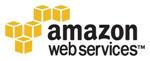 Amazon S3 is part of Amazon Web Services (AWS). For more information about Amazon S3 and other Amazon Web Services, check out this link. Using Amazon S3 requires an Amazon Web Services (AWS) account (register free and request your AWS Access Identifiers/API Keys). You don't have to be a developer to access and manage your data at Amazon S3. There are a number of easy-to-use tools that can help you with this. S3Browse is a free website that you can use to manage your Amazon S3 account. S3Fox Firefox browser extension works very well, just like an FTP client with two panes. You can setup automatic synchronization between local folders and S3. It's also free. I recommend this tool. It requires the Mozilla Firefox browser, as there is no version for other browsers, such as Internet Explorer, available. You can download Mozilla Firefox free at GetFirefox.com. Here is a brief tutorial on how to use S3Fox. Basic S3Fox Firefox Plug-In Tutorial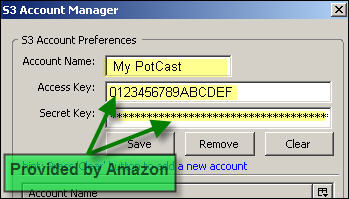 Step 1 Step 1After you have downloaded and installed the S3Fox plug-in and restarted your Firefox browser, go to "Tools" and select "S3 Organizer." The first thing that you have to do is to configure your new S3 account in S3Fox. Click on "Manage Accounts" and enter a name for your account and the "Access Key" and "Secret Key" - both of which were provided to you by Amazon. Step 2 If everything was entered correctly, S3Fox will connect to your S3 storage area at Amazon. You will not see anything there yet, because the storage area is empty. Click on the "Create Directory" icon to create a new folder with a name that is unique across all S3 accounts. The name of your podcast would be a good name. I suggest avoiding spaces and special characters. You can replace spaces in your podcast's name with hyphens ("-") or underscores ("_") in order to avoid spaces. You can then create additional subdirectories. In my example, I created a subfolder called "podcasts" under my main directory called "ccu123." Open the newly created directory and select your podcast file(s) on your local hard disk via the file browser in the left window. Click on the "Upload" button and wait until the file upload finishes. 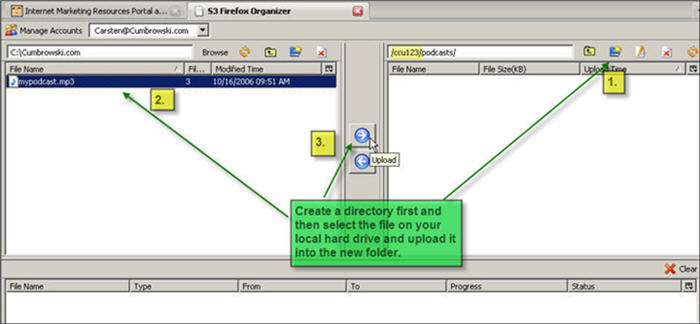 Step 3 Once the file upload is complete, and all your podcast files are on your S3 storage area and Amazon, you have to change permissions for each of the uploaded files. The content in your storage area is, by default, not accessible by the public; only you have access to it. You want the public to be able to access the podcast files (in order to listen to them), so right click on the podcast file at the S3 storage and select "Edit ACL." 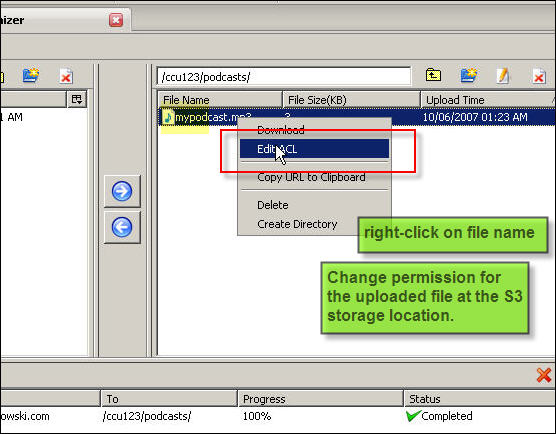 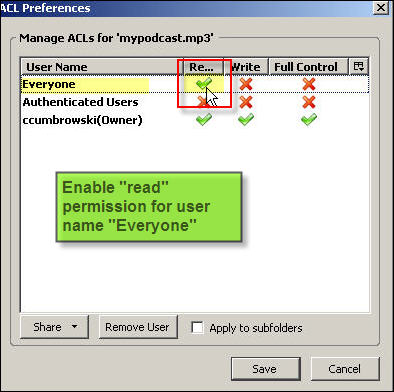 Step 4 Step 4You will see that, by default, only your username ("Owner") has permission to "Read," "Write" and exercise "Full Control" of the documents in the S3 storage. These permissions are indicated by the green "check" symbol. Other S3 storage users ("Authenticated Users") and anonymous users ("Everyone") have no access at all (indicated by the red "X" icons). You will want to give only "Read" permission to "Everyone" because that is enough for visitors to download the files from your S3 storage area without the need for an account or password. Don't enable "Write" or "Full Control" access to "Everyone"! Press "Save" and you are done. The URL to the file at your S3 storage is always the following: http://s3.amazonaws.com/<folder>/<filename> or http://s3.amazonaws.com/<folder>/<subfolder>/<filename> For example: http://s3.amazonaws.com/ccu123/podcasts/mypodcast.mp3 for the podcast file in my screen shots. Use this URL in your podcast feed and web player as the location for each episode. Done! For more S3 tools, check out the List of S3 Tools by Vinod Ponmanadiyil Making your Blog RSS Feed Ready for iTunesiTunes uses proprietary tags that need to be added to your RSS or Atom feed. Most of the time it is not necessary to deal with the technical details, because many blogging software plug-ins provide easy-to-use interfaces that generate the necessary RSS elements for you. However, not all do this, so it does not hurt to know a bit about the technical details. I suggest that you refer to this part of the guide only if you have to do so, and skip it for now.
 Podcast Cover Logo Format
Podcast Cover Logo FormatMinimum size: 170 pixels x 170 pixels square at 72 dpi Preferred size: 300 pixels x 300 pixels at 72 dpi Format: JPG, PNG, uncompressed The iTunes RSS Feed TagsFor a comprehensive guide to the iTunes tags for RSS,check out the iTunes Tags Tutorial at FeedForAll.com.
Standard RSS Elements Used by iTunes
Example RSS Feed This example does only include the elements needed for iTunes. The other RSS elements that you have in your exisiting RSS feed are not included in this example.
<?xml version="1.0" encoding="UTF-8"?>
<rss xmlns:itunes="http://www.itunes.com/DTDs/Podcast-1.0.dtd" version="2.0">
<channel>
<itunes:category text="Technology">
<itunes:category text="Information Technology"/>
</itunes:category>
<itunes:subtitle>a podcasting guide by Cumbrowski.com</itunes:subtitle>
<itunes:summary>This podcasting guide was developed by Cumbrowski.com.</itunes:summary>
<itunes:author>Cumbrowski.com</itunes:author>
<itunes:owner>
<itunes:name>Carsten Cumbrowski</itunes:name>
<itunes:email>carsten@cumbrowski.com</itunes:email>
</itunes:owner>
<itunes:image>
<url>http://www.cumbrowski.com/logo.gif</url>
<title>Cumbrowski.com Logo</title>
<link>http://www.cumbrowski.com</link>
</itunes:image>
<itunes:link rel="image" type="video/jpeg" href="http://www.cumbrowski.com/logo.gif">
- Cumbrowski.com Podcasting Guide
</itunes:link>
XML Encoding To make sure that your content does not create any issues, be aware of the following. XML does not support most named character entities of HTML, like © and ™ with the exception of:& ampersand & U+0026 < less-than sign < U+003C > greater-than sign > U+003E ' apostrophe ' U+0027 " quotation mark " U+0022 You have to use for the other named character entities the numeric character references instead, either in decimal or hexadecimal format. Format: &#NN; (decimal) or &#xNN; (hexadecimal). NN stands for the Unicode value of the character. Name Named Char Hex Decimal copyright © © © registered ® ® ® trademark sign ™ ™ ™ sound recording copyright - ℗ ℗ iTunes Categories and Sub Categories
Feed Submission to iTunesInitial Submission to iTunes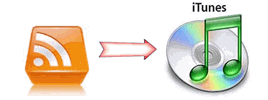
Updates with New Content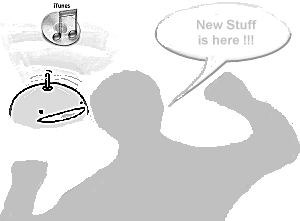 iTunes checks the feed automatically once a day (once accepted).
iTunes checks the feed automatically once a day (once accepted).If you want to notify iTunes about new content that it will be picked up faster and available to your subscribers earlier, you have two options. Option 1) XML Post This method requires some programming skills, but is the most clean one. The XML POST should be addressed to https://phobos.apple.com/WebObjects/MZFinance.woa/wa/pingPodcast and formatted as follows: <?xml version="1.0"?> <methodCall> <methodName>weblogUpdates.ping</methodName> <params> <param><value>PODCAST_NAME</value></param> <param><value>http://FEEDURL/</value></param> </params> </methodCall> PODCAST_NAME is the title of the podcast, exactly as it appears in the <title> tag, and FEEDURL is your podcast feed URL.Option 2) Ping You can also ping the iTunes server to update your podcast information. This is much easier, if you do it manually, because no programming is required. The only thing you have to do is entering the following URL into the browser address box: https://phobos.apple.com/WebObjects/MZFinance.woa/wa/pingPodcast?id=FEEDID where FEEDID is your iTunes podcast numeric ID. You can also use:https://phobos.apple.com/WebObjects/MZFinance.woa/wa/pingPodcast?feedURL=http://FEEDURL where FEEDURL is the URL for your feed.Regardless of the ping method you use, iTunes will return an HTTP 200 code (= OK HTTP Status, versus a 404, or other error message). Get your Podcasts ZUNE Ready There is a contender to the portable audio and video player incl. subscription service throne, which was owned by Apple iPod and iTunes over the past few years without being seriously challenged. That contender is called Microsoft Zune, the portable music and video player with wireless features, 80 GB of memory and its own full grown market place and podcasting directory just like iTunes.
There is a contender to the portable audio and video player incl. subscription service throne, which was owned by Apple iPod and iTunes over the past few years without being seriously challenged. That contender is called Microsoft Zune, the portable music and video player with wireless features, 80 GB of memory and its own full grown market place and podcasting directory just like iTunes.With 1.2 million Zunes sold already is this statement proven to be more than a temporary hype. While you need to have the Zune software, which is only available for Windows PCs at the moment (no MAC, sorry), in order to access the Zune marketplace, so is it not necessary to own a Zune to access the directory and subscribe to podcasts. Step 1) You also need the software, in addition to a Zune marketplace user account (free), in order to be able to submit your own feed to the Zune marketplace. You can download the software at the Zune website at www.Zune.net (download link is on the lower left side). The setup file is about 31-35 MB in size, depending on which version you download (32 bit or 64 bit). Step 2) Before we continue, check, if your podcast is already included in the Zune directory. That is not impossible, because anybody can submit podcast feeds. If one of your listeners owns a Zune, chances are good that he already suggested your podcast to be added that he can subscribe to it for his own use. Just use the search box in the top right corner to find your podcast. Step 2 b) If you cannot find your podcast in the directory, use the "suggest a podcast" feature from within the Zune software. You can find the link further down on the page usually on the right side. You have to browse the podcast marketplace of course. To do so Click on "Marketplace" and then "Podcasts" at the top left within the Zune software. 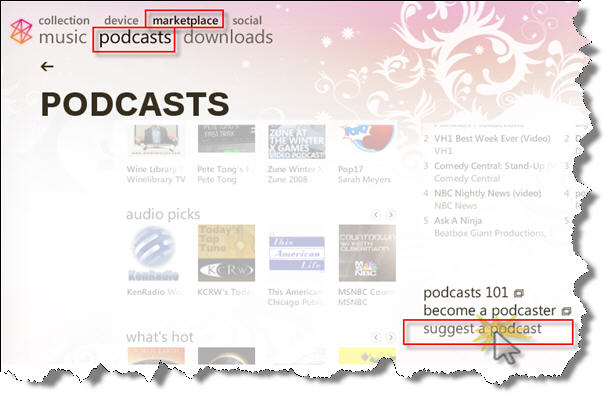 Step 3) If you found your podcast already or just did submit it yourself, you want to find out what the direct URL to your podcast is in the Zune directory. This was not made obvious by the folks of Microsoft, but you can find it out anyway by performing one additional step. Step 3 a) Open up the page with your podcast to access the detail page and select "tell a friend" and then use the email form to sell yourself about the podcast (send a message to your own email address). Once you did that, open your email inbox and look for the email from the Zune marketplace. 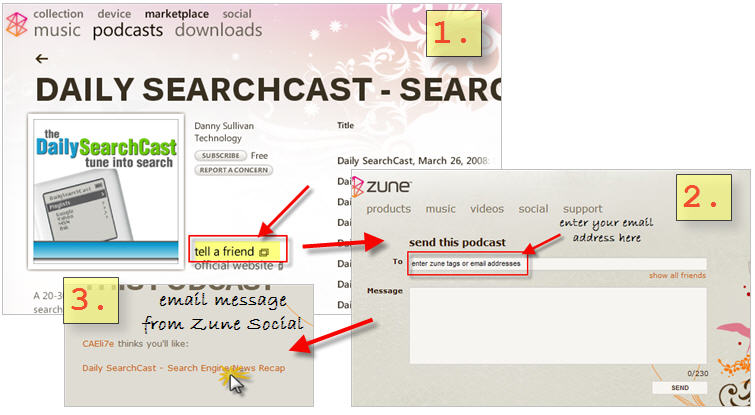 Open the email and follow the provided link, which will take you right to the detail page of your podcast via your web browser instead of the Zune software. Copy the URL that you see in the address bar. That is the URL which you want to put on your blog or website for people to use to subscribe to your podcasts via Zune.  Step 3 b) Alternative can you also create a link that is similar to the iTunes specific sign-up link (itms://phobos.apple.com...), which will cause an error page if no Zune software is installed, but launch the Zune software automatically, if it is configured on the users computer. The URL looks like this: FeedURL has to be replaced with your podcasts XML feed full URL (including the "http://") and FeedTitle with the title of your podcast. If your title contains spaces (multiple words), make sure that you replace each space character with the URL encoded equivalent characters "%20", for example "My Podcast" would become "My%20Podcast". If you do not replace the space characters, then the link might not work, because the Zune software might think that the URL already ended at the space character, thus missing the actual feed URL. Example, podcast name is "Carsten's Podcast" and the feed URL is "http://www.cumbrowski.com/podcast/feed.xml": Step 4) If you need a Zune badge for your blog or website, pick one of the following for example. Right click on the image and select "Save as", download it to your machine and then upload it to your website. There is also a corresponding iTune signup badge, in case you need that one too.    Perfect, your podcast is now Zune ready! Integrate Your Podcast into Your BlogIf you don't have a blog yet, then you should definitely launch one to promote your podcast. You have two basic choices when it comes to the type of blogging solution: you can choose a hosted solution or you can set up blogging software on your own servers.
Each of the options has its own benefits and shortcomings, but if you are serious about your podcast project, I suggest going with the setup of blogging software on your own servers. I am happy to provide further resources and information on hosted blogging solutions and blogging software.
Alternative Web PlayersAlternative players typically provide more features and customization options than mainstream web players that are build into plugins like PodPress player, which, by the way, can be used independently on other blog platforms as well. Since some plug-ins for blogging platforms do not have a web player built in, you may need to look for a player anyway.
Podcast DirectoriesThere are a number of podcast directories available, with the iTunes directory being the single most important one. This guide focuses on iTunes; however, you should not ignore the other, smaller directories. It is very easy to get your podcast listed in those directories and the extra exposure and traffic is worth the time spent on submission. If you have the time to submit your podcast to 50+ directories, go ahead and do it manually. If, however, you want to speed up the submission process, use a tool like the one I mention below. You'll likely find that the tool pays for itself in terms of time saved. Here are just a few directories and links to their submission pages. Below, I provide links to resources that list additional directories.
More Podcast Directories
Digg Podcasts
Podcast Directories Submission ToolRSS Submit by K-Soft + Podcast Plug-In (sold separately) is great for promoting your blog, because it automatically submits your RSS feed(s) to more than 80 blog and RSS directories. The optional podcast plug-in, which is sold separately, allows you to submit your podcast RSS feed to another 50+ podcast directories and search engines. Both together cost less than $100 (personal edition) or less than $150 for the SEO edition. The professional edition is priced between the other two.  Podvertising NetworksPodvertising Networks are special podcast directories that not just list and/or host podcast audio and video files, but also arrange advertising deals where the content creator or author and in some cases even the person who shares the content, is being paid a share of that advertising revenue. It is one method of monetizing your podcast content. It is good, because you don't have to worry about finding advertisers, because the network will make sure that the advertisers will find you. 
Many of those Podvertising Networks offer also free hosting for your video or audio content, which I was talking about a bit earlier in this guide. While a site, feed and content are up and live quickly, so is moving all this to someplace else at sometime in the future (for any reason), often hard to impossible. The convenient today could come back to haunt you in the future. I suggest spending some time to think about the different options and then consider and decide on which route to go. List of some Podvertising Networks
Podcasting Magazines and Shows
Association for Podcasters and Bloggers
Books to PodcastingBecause this medium is new, there are not yet hundreds of books available to the subject, but there are a few worth reading. The best and most important of those books are listed below. Most of them are aimed at beginners and people who are considering starting their own podcast in the near future.
|
|||||||||||||||||||||||||||||||||||||||||||||||||||||||||||||||||||||||||||||||||||||||||||||||||||||||||||||||||||||||||||||||||